Uploading your local world to your Minecraft server
First of all, please ensure that your server runs the same modpack and version of Minecraft as your local world.
Login to your Fragify panel account and select your server.
You will need to go to the folder where your world is located. The world folder usually will consist of
data, DIM1, DIM-1, region, leve.datfiles. Select all files by using shortcut on your keyboard CTRL+A and right-click to see menu with options. If you use Windows 11, you will see an option Compress to ZIP file which you can use.
Otherwise, you will need to have installed 7-zip which can be installed from here and use 7-Zip to add files to zip archive.
- Go to File Manager and remove existing world files in
worlddirectory by selecting all the files and click on Delete button. Afterwards, you can use Upload button to upload your achive. Alternatively, you can drag and drop archive or use SFTP. Guide for SFTP can be found here.
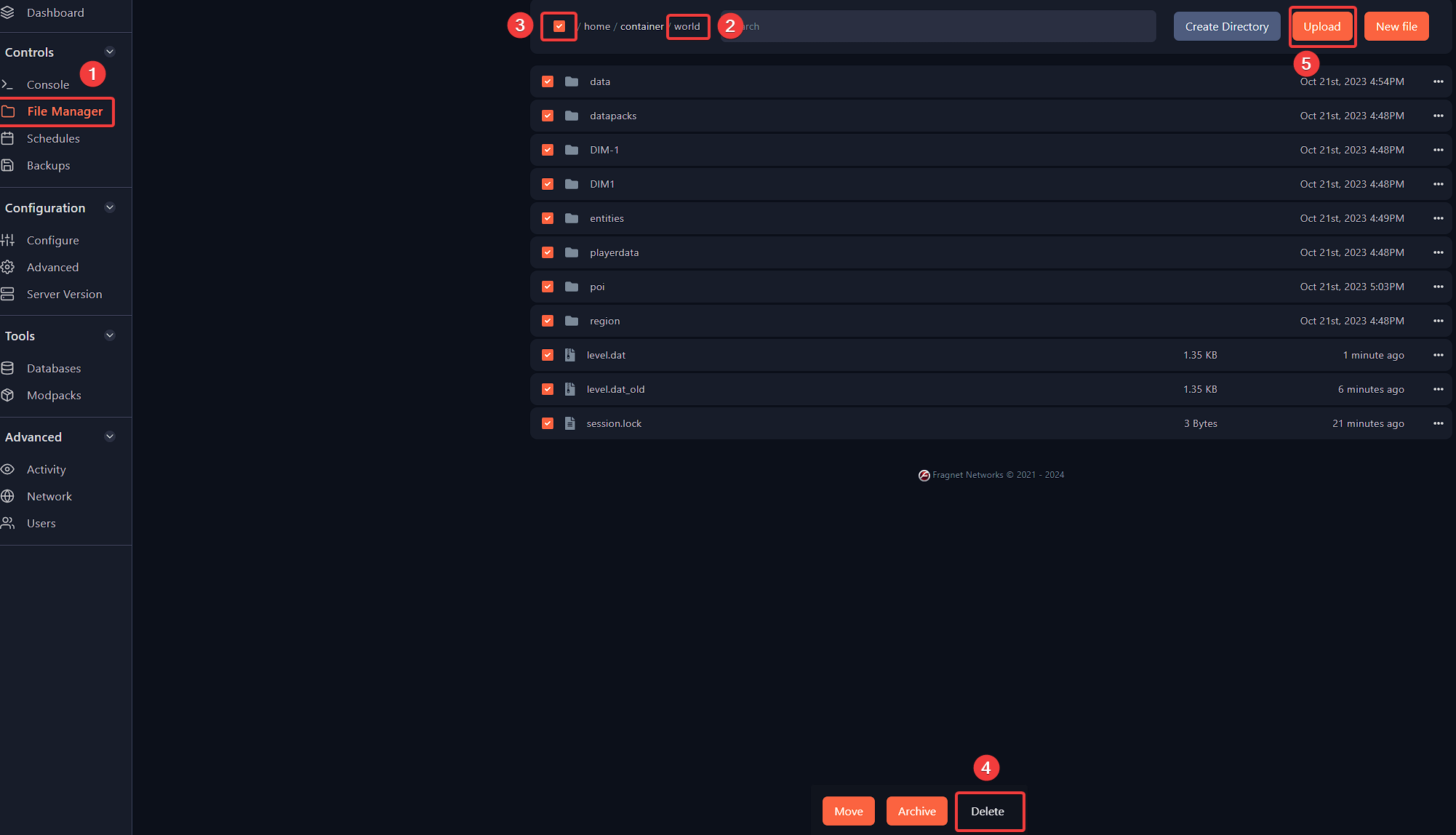
- After uploading zip archive, you will need to go to File Manager =>
worldfolder => click on ... and select Unarchive option.
- Start the server and if everything was setup previosly correctly (same version and same modpacks), the server will run.