Setting up your DiscordGSM bot
This guide will include enabling developer mode in your Discord account, generating tokens for your bot, and getting a guild ID (server ID) to set up DiscordGSM properly.
Enabling Developer Mode for your Discord account
- Launch your Discord application and click the Settings icon next to your profile.
- Navigate to Advanced option under
App Settingsand toggle on Developer Mode function.
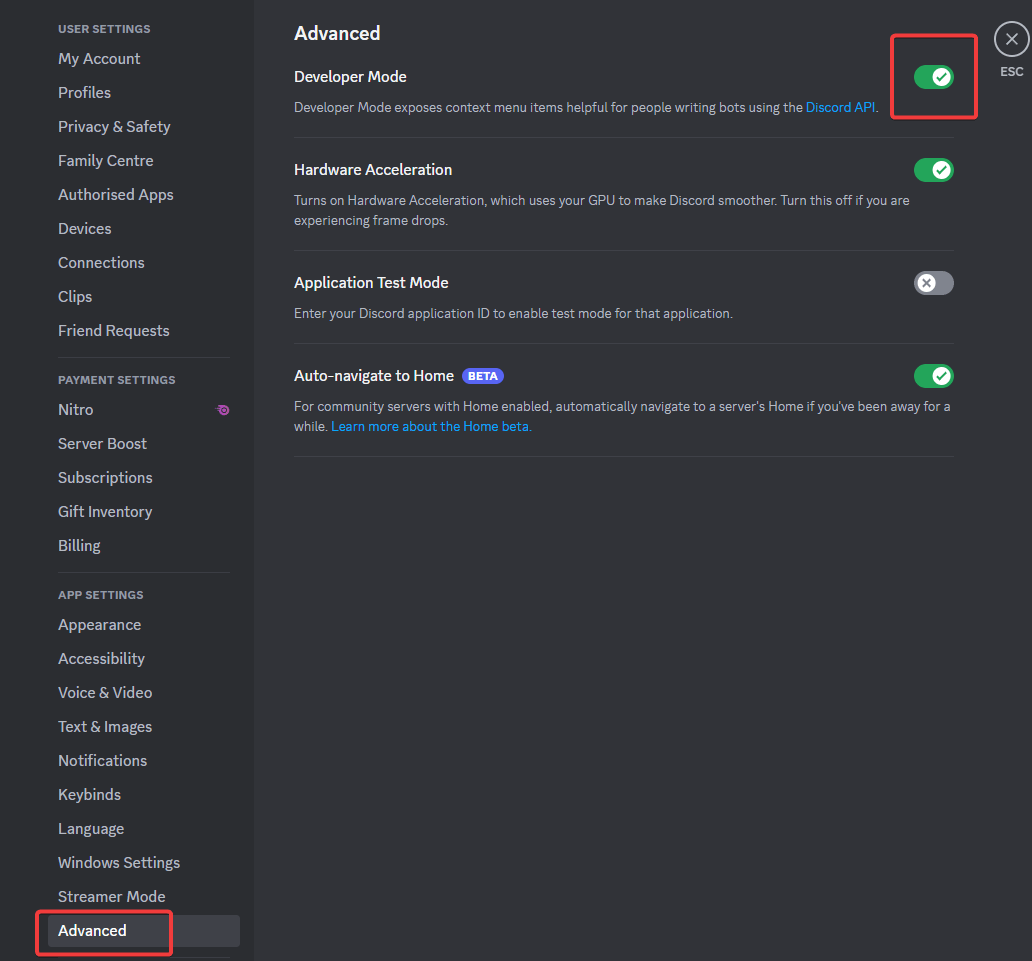
Generate Discord Bot Token
- Go to https://discord.com/developers/applications and click on New Application button on top-right side. Name the bot and agree to the Terms of Service. Afterwards, click on the Create button.
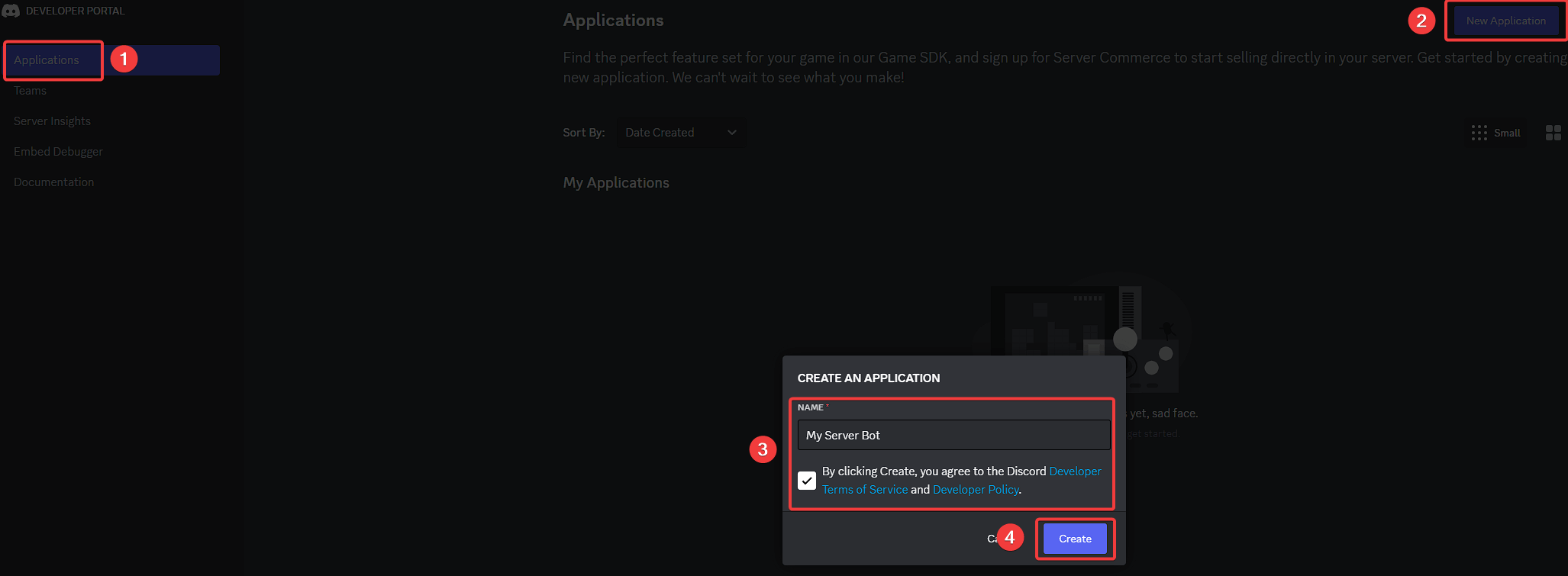
- You will be redirected to the Bot page, and you can click on the Reset Token button to get a new token for your bot. Copy the token that you have seen
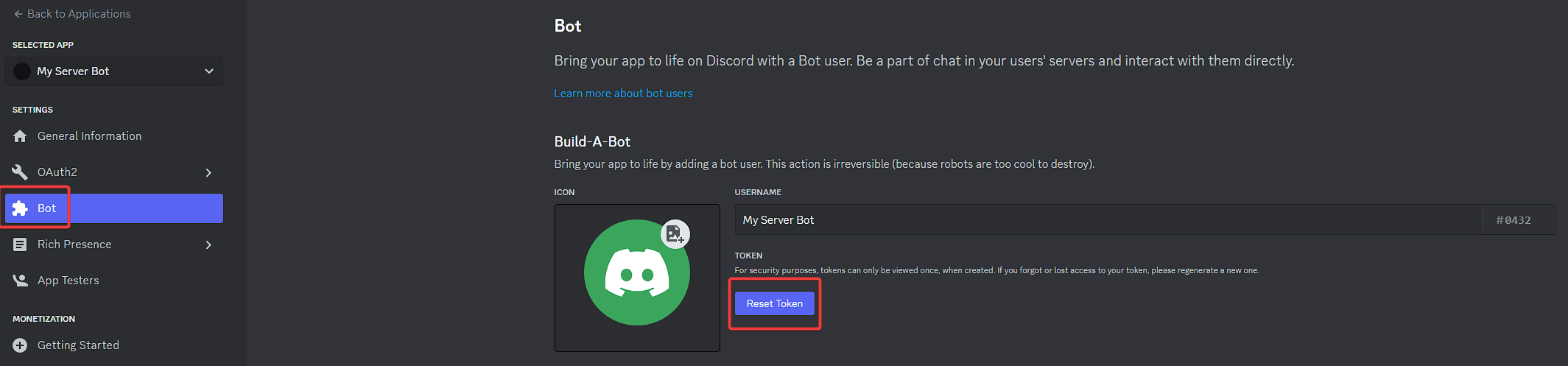
Login to the Fragify panel and select your DiscordGSM server.
Go to Configure option on the left-side menu and paste your token in Discord Bot Token.
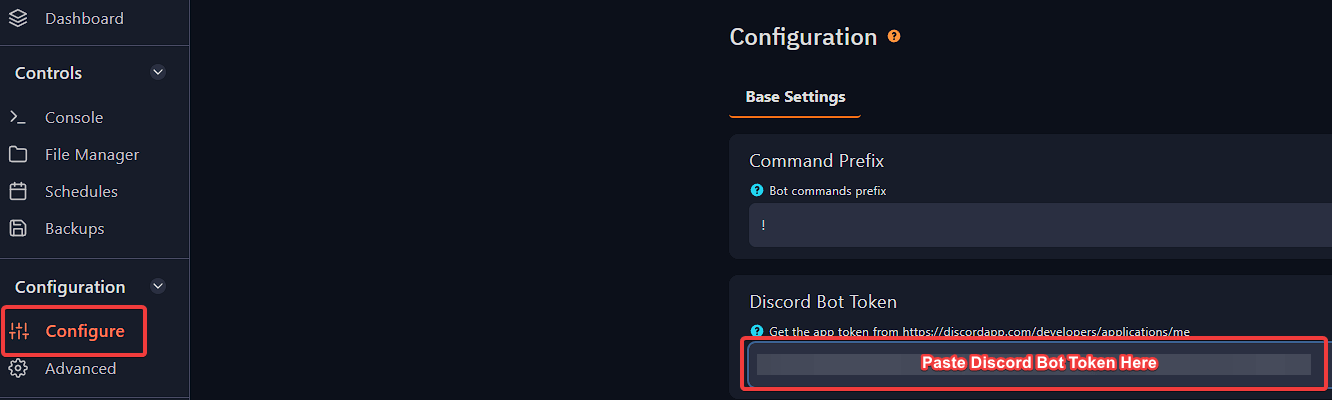
- The bot will also need a Guild ID (Server ID) to work. You can obtain it by going to your Discord application => right-clicking on the server to which you would like the bot to send messages, and clicking on the Copy Server ID option.
- Paste the Guild ID in Whitelisted Guilds which is located on Fragify panel in Configure options.
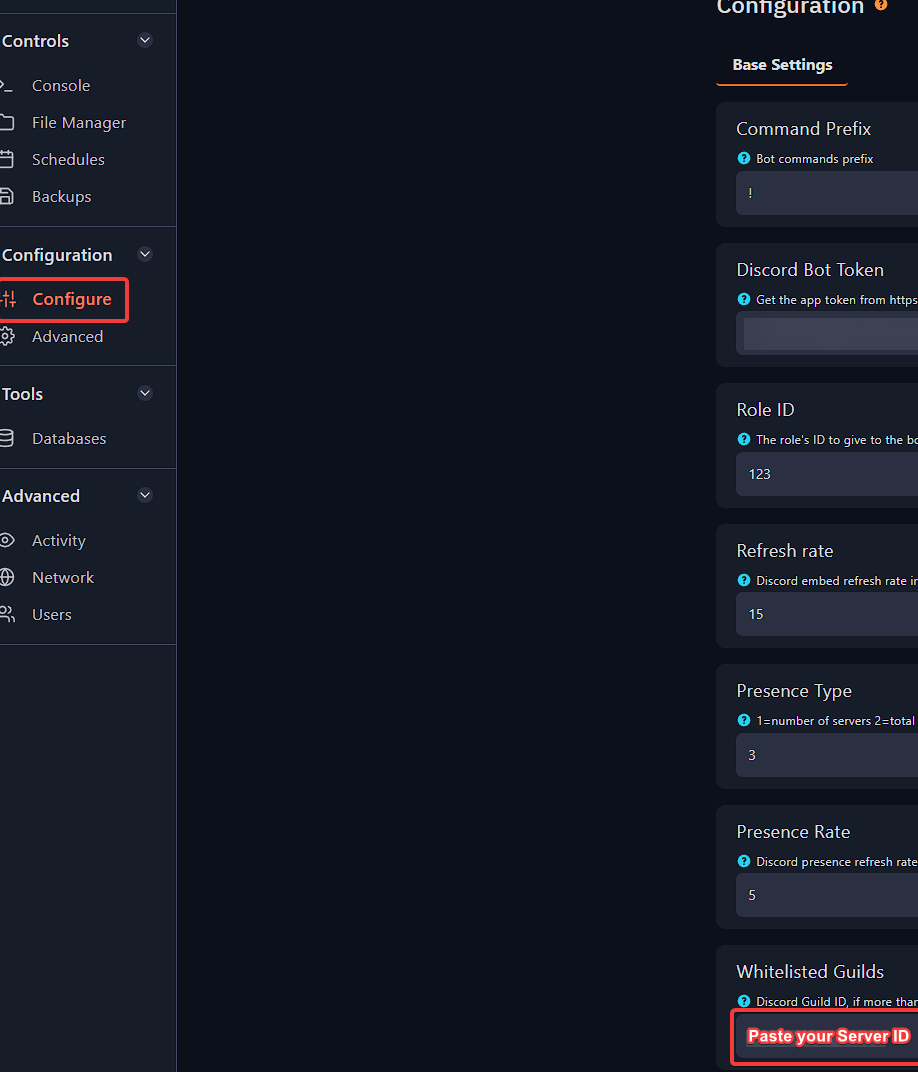
- Afterwards, you can try to start the server, and you will see the following error:
discordgsm The client does not have the applications.commands scope in the guild. 403 Forbidden (error code: 50001)
In this case, go to the URL provided on the startup of your bot. Click on the Continue button and Authorise bot.

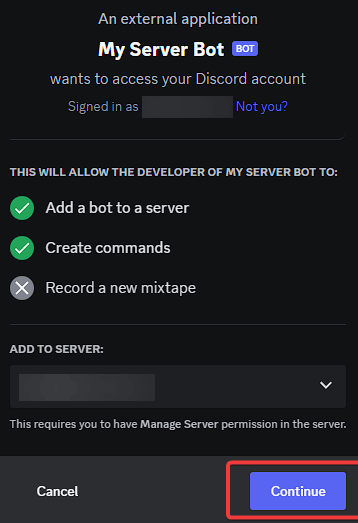
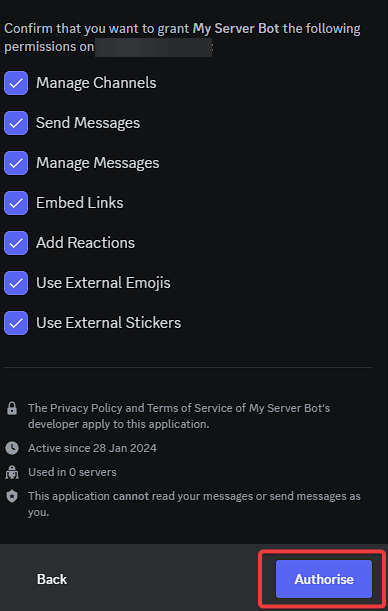
- Afterwards, you can use the list of commands from here: https://discordgsm.com/guide/commands and Game IDs provided here: https://discordgsm.com/guide/supported-games