Upload your world
You will need to navigate to your World folder. It is usually saved in the following directory:
C:\Users\YourPCUsername\AppData\Roaming\7 Days to Die\Saves\NameOfYourWorldAfter finding the world you want to upload, you need to make a
.ziparchive of the world folder inside Saves .If the world is randomly generated, you will need also include GeneratedWorlds folder that can be found in the following path:
C:\Users\YourPCUsername\AppData\Roaming\7 Days to Die\
Login to your Fragify Panel and select your 7 Days To Die server.
Navigate to File Manager on the left-side menu and go to
.local/share/7DaysToDie/.
You will need to drag and drop your zip archive with the world folder in
.local/share/7DaysToDie/Saves.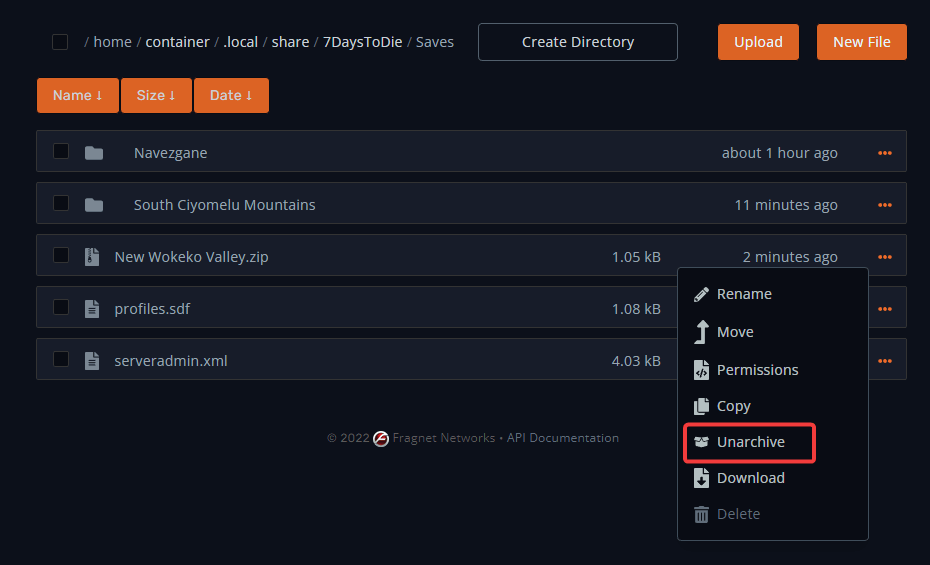 While world zip archive from GeneratedWorlds will have to be unarchived in
While world zip archive from GeneratedWorlds will have to be unarchived in .local/share/7DaysToDie/GeneratedWorlds.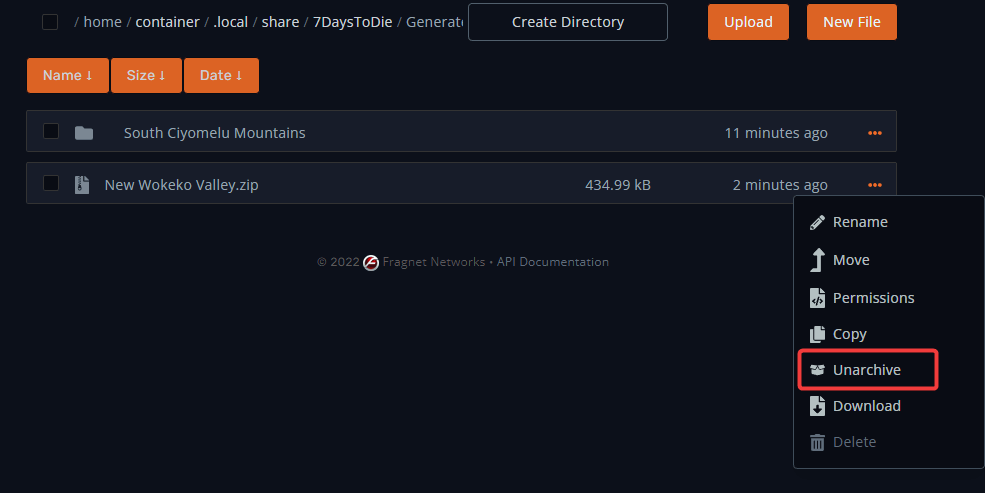
You will need to go to Configure on the left-side menu and look for the Game World and Game Name variables. Set them to the name of the world folders that you have uploaded.
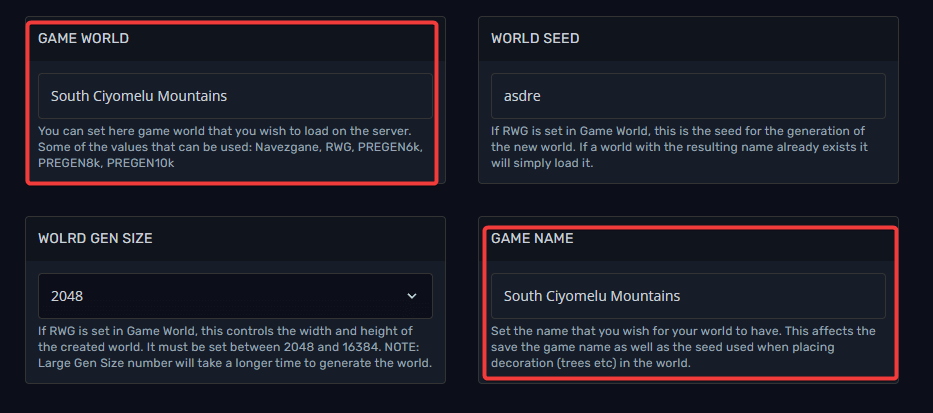
Restart the server, and it is ready!