Uploading your world to your Project Zomboid server
If you would like to continue to play your local world on your server, you can follow steps described in this guide.
Finding your local world files
- Navigate to
C:\Users\yourUsername\Zomboid\Savesdirectoy and you can see the folders for different game playstyles selected in Solo option in the main menu.
If you have played previously on the server, the location of files will be in Multiplayer folder. If you have played locally, you can go to one of the folders depending on the chosen game playstyle when the world was generated.
- You will need to make a zip archive of the save.
Example for Multiplayer world:
Example for singleplayer Apocalypse world:
Uploading your world and switching your server to it.
Navigate to your Fragify panel and select your Project Zomboid server.
Go to File Manager =>
pzserver/Saves/Multiplayerdirectory. Drag and drop zip archive or use Upload button. Afterwards, you can click on ... and select Unarchive option.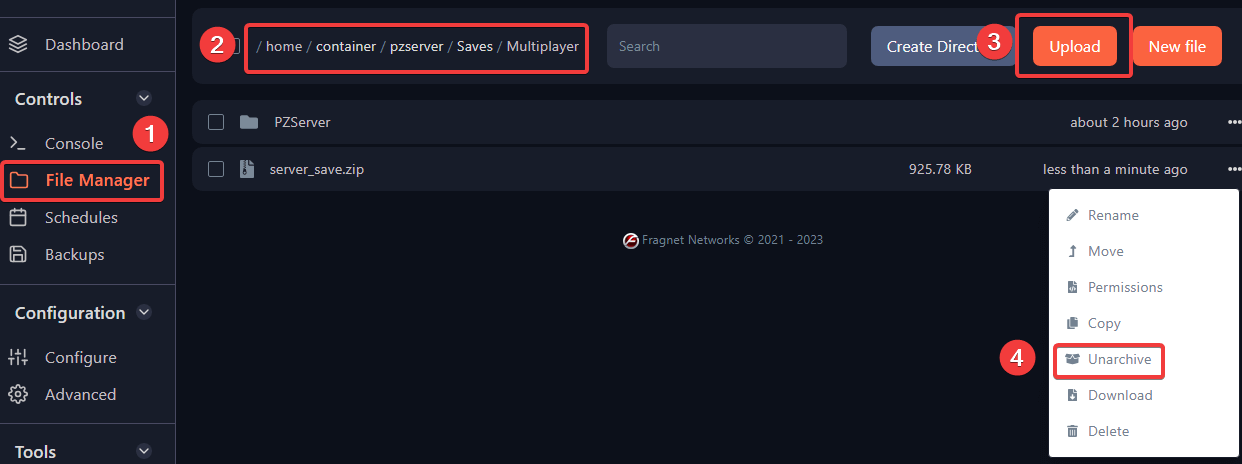
Afterwards, you need to go to Configure option on the left-side menu and input the same name as the folder that you have created in File Manager in
Base Settings => Server Name.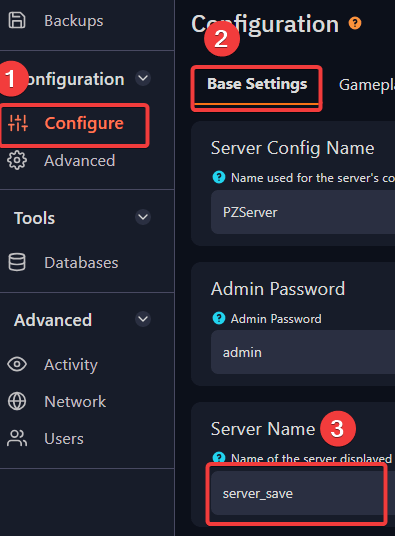
Start/Restart the server for the uploaded world to load.